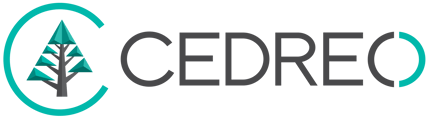You can edit numerous plans on Contemporary Style Design: floor plans, site plans, roof plans, as well as elevation view and cross section plans.
After representing your construction project on the natural terrain and finished land, you can edit various types of plans and customize their background and layout before downloading them.
This allows you to:
- Introduction: Refine your project
- Create various types of plans
- Customize the displayed information
- Download and configure printing settings
Introduction: Refine your project
For the technical validity of your projects, it will be important to work on and pay attention to certain aspects in the different stages of the software.
1. 'Layout' Step
- For the site plan, you need to draw your plot, possibly represent setback lines, and move your house.
- For elevation views and cross section plans, you must ensure to define the different heights of your levels and/or rooms (ceiling height, thicknesses of the slab, finished floor, and ceiling...). You should also represent your natural terrain by drawing its different elevations.
2. 'Roof' Step
- For roof plans, elevation views, and cross section plans, make sure to customize your roofs (heights, angles, as well as roof thickness, overhangs, soffit...).
3. 'Exterior' Step
- For the site plan, elevation views, and cross section plans, you should represent your different outdoor areas (your spaces, paths, earth retentions), your property boundaries, and their elevations.
4. 'Furnishings' / 'Materials' Steps
/Show%20on%20the%20plan.jpg?width=156&height=59&name=Show%20on%20the%20plan.jpg) - For elevation views and cross section plans (not for floor plans and site plan), you can display all the furnishings or shapes you want on your plans by checking a dedicated option. To find this option, you must click on the products or shapes from dedicated steps (some products are checked by default in the display).
- For elevation views and cross section plans (not for floor plans and site plan), you can display all the furnishings or shapes you want on your plans by checking a dedicated option. To find this option, you must click on the products or shapes from dedicated steps (some products are checked by default in the display).
Create different types of plans
A specific software stage, 'Folder', is dedicated to the creation and downloading of the various types of plans offered.
Each plan will have its own section so that you can create as many as needed. Below are the specificities of each of these plans:
Customize the displayed informations
In addition to all the elements specified in the introduction, you can complete your plans directly in the dedicated 'Folder' stage.
For each category, you'll have tools to annotate your plans (text and arrow) - for example, with the floor plan - and you can also customize your dimensions (wall-to-wall dimensions, free dimensions, elevation dimensions).
|
Note that once you've used all these tools, personalized all these elements, you can define their displays on the plan. Each type of plan indeed has its own display 'options'. You can check or uncheck each of them to define the elements to present on the plan. (Example: Basic Options for 'Site Plan') |
/Options%20Plans.jpg?width=432&height=280&name=Options%20Plans.jpg)
|
Download and configure your prints
Once your different plans have been created, you can download them from the 'Folder' step. Multiple factors will be customizable: page orientation, format, plan scale, margins, as well as print quality.