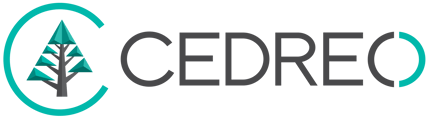ADVANCED - With Contemporary Style Design, you can change the background image of your rendering. Find out how with this tutorial.
1. Go to the HD Visual step.
2. In the right column, select the "Customized Background" button.
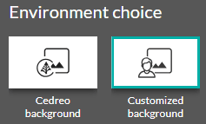
3. Click on the "Load an image" button.

4. Select the image of your choice from your files.
⚠️ It must be in PNG or JPEG format.
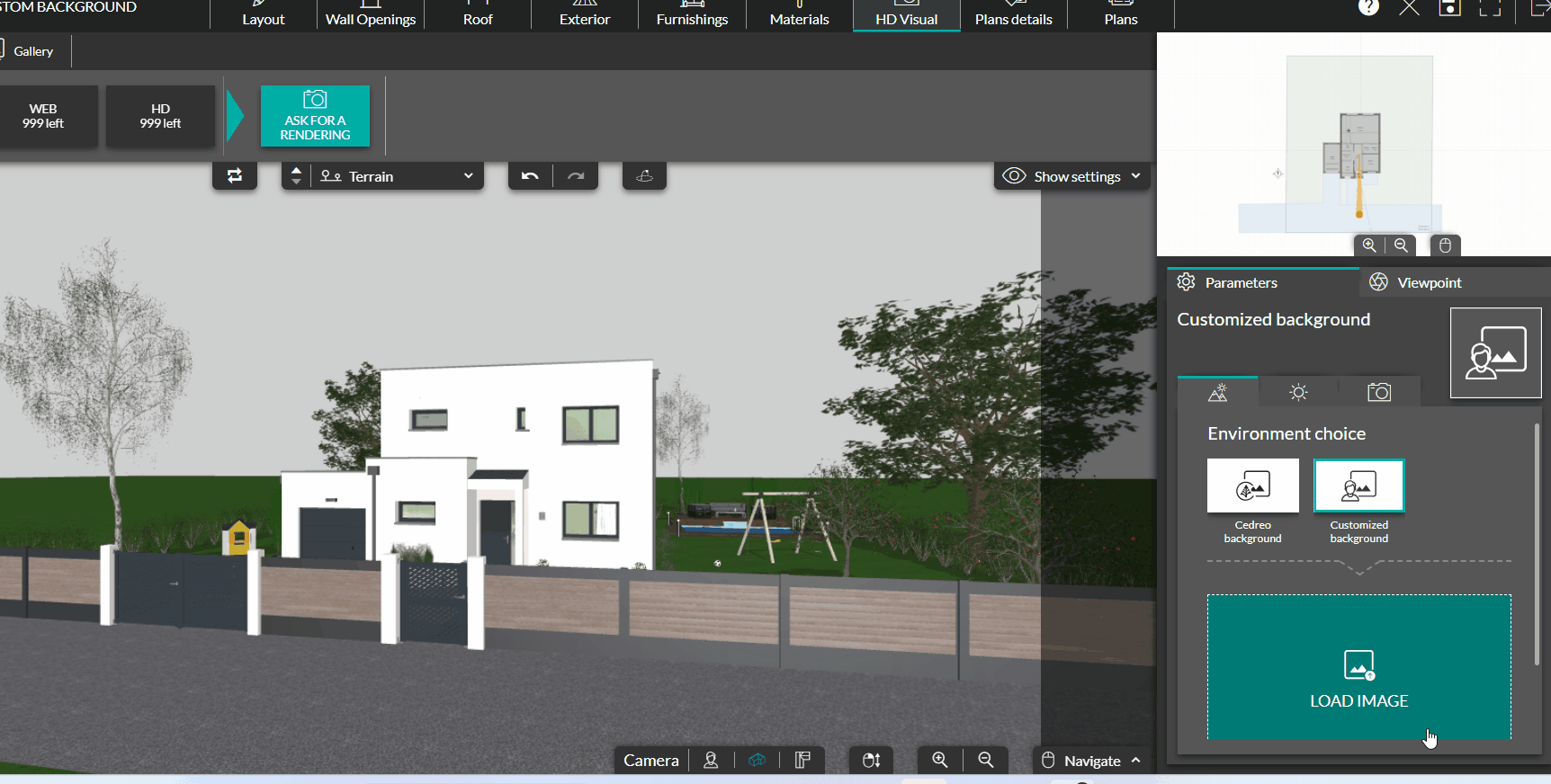
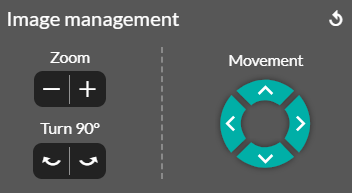 5. In the settings on the right, you can adjust the settings of your background image.
5. In the settings on the right, you can adjust the settings of your background image.
- Zoom in and out of the image.
- Move up, down, left, or right.
- Rotate the image 90° to the right or left using the arrows.
6. Reset the position of your image by clicking the reset arrow.
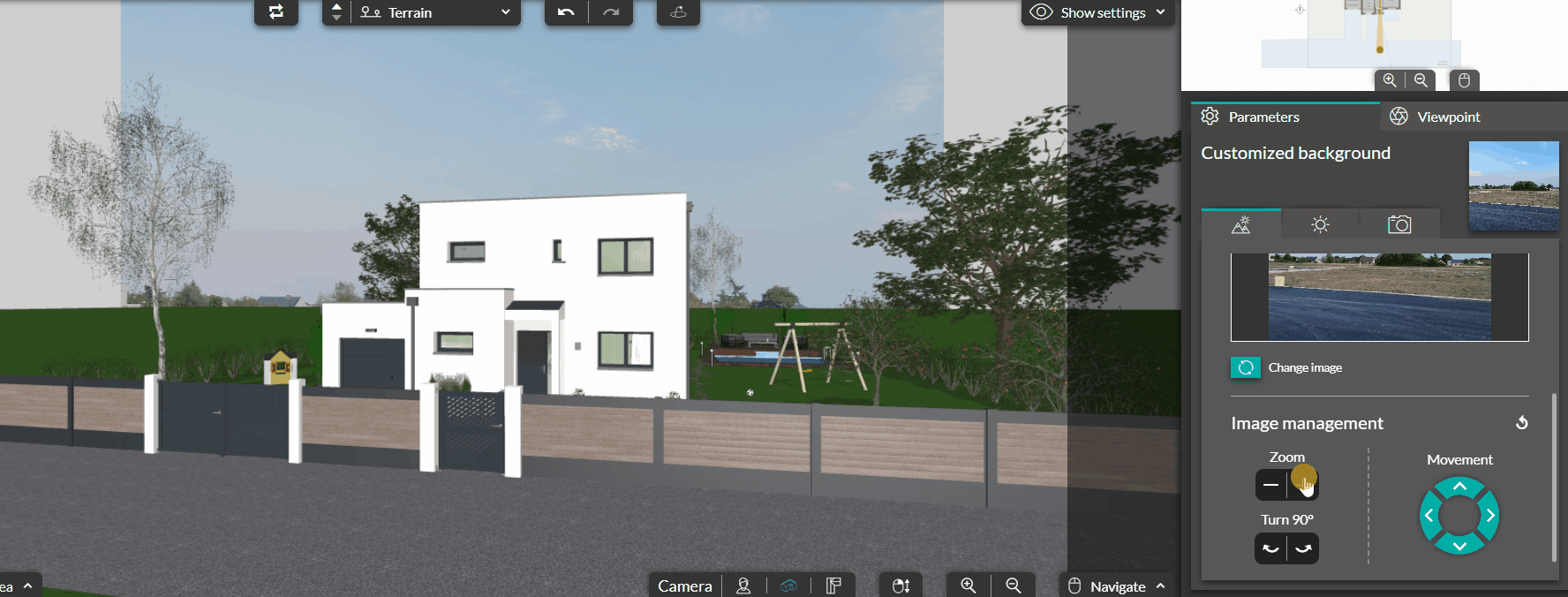
7. In the display drop-down menu, you can uncheck "Infinite ground" so that grass is limited to your plot, and "Terrain layer" so that the plot is not displayed.
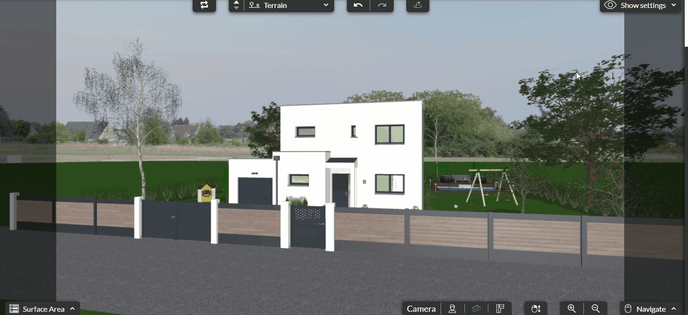
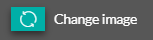
8. You can change the image by clicking the "Change Image" button.
9. Delete the image by clicking on the red button with a trash can icon.