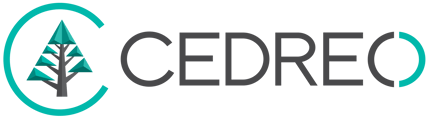Level : Initial
With Contemporary Style Design, easily insert windows, doors, and bays into your projects.
Search for an Opening
In Contemporary Style Design, in the "Opening" step, you have access to a wide variety of openings.
To search for an opening, you have two options:
- Type the desired opening type in the search bar.
- Browse the catalog manually.
In the catalog, select the desired type of opening, then choose the appropriate dimensions by clicking on the corresponding thumbnail.
The opening will then be attached to the mouse pointer.
❗ Openings must always be placed on a wall or partition and cannot float in empty space.
 Move an Opening
Move an Opening
When you click on an opening in the plan, positioning dimensions appear.
Move the opening using the mouse or the keyboard arrows. Each click corresponds to a movement of a quarter inch.
Magnetism allows alignment of openings between different levels, indicated by dotted lines.
Modify the Characteristics of an Opening
By clicking on an opening, it is selected, giving access to its options in the right panel. This panel has three tabs.
First Tab: Global Settings
In the settings on the right, you can modify:
- The dimensions of the opening (height, width, lintel, sill).
- The type of installation.
- The orientation and direction of the opening.
- Use the K and L keys to save time when adjusting the orientation and direction of the openings.
Second Tab: Options
In this tab, you can:
- Add or remove the opening from the glazed surface by checking/unchecking the dedicated box.
- Add window sills by checking the dedicated box.
- Choose the type of shutter (hinged,rolling…) for plan annotation.
Third Tab: Colors
You can modify the interior and exterior colors of the opening, as well as the color of the handle.
💡 Feel free to change the color of your openings once they are all installed! You can then use the assistant for global application help.