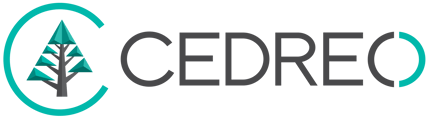Contemporary Style Design allows you to create a basement garage by adjusting the elevation of the areas.
❗By default, a project has grass on the entire "Terrain" level (whether there are elevation points or not). So, as soon as you create a level below the "terrain" by adding a basement, you need to use "Spaces" or "Paths" (Exterior) tools.
Prepare the garage
1. In the "Layout" step, add a "basement" level
2. Place a garage door on a wall of the new level
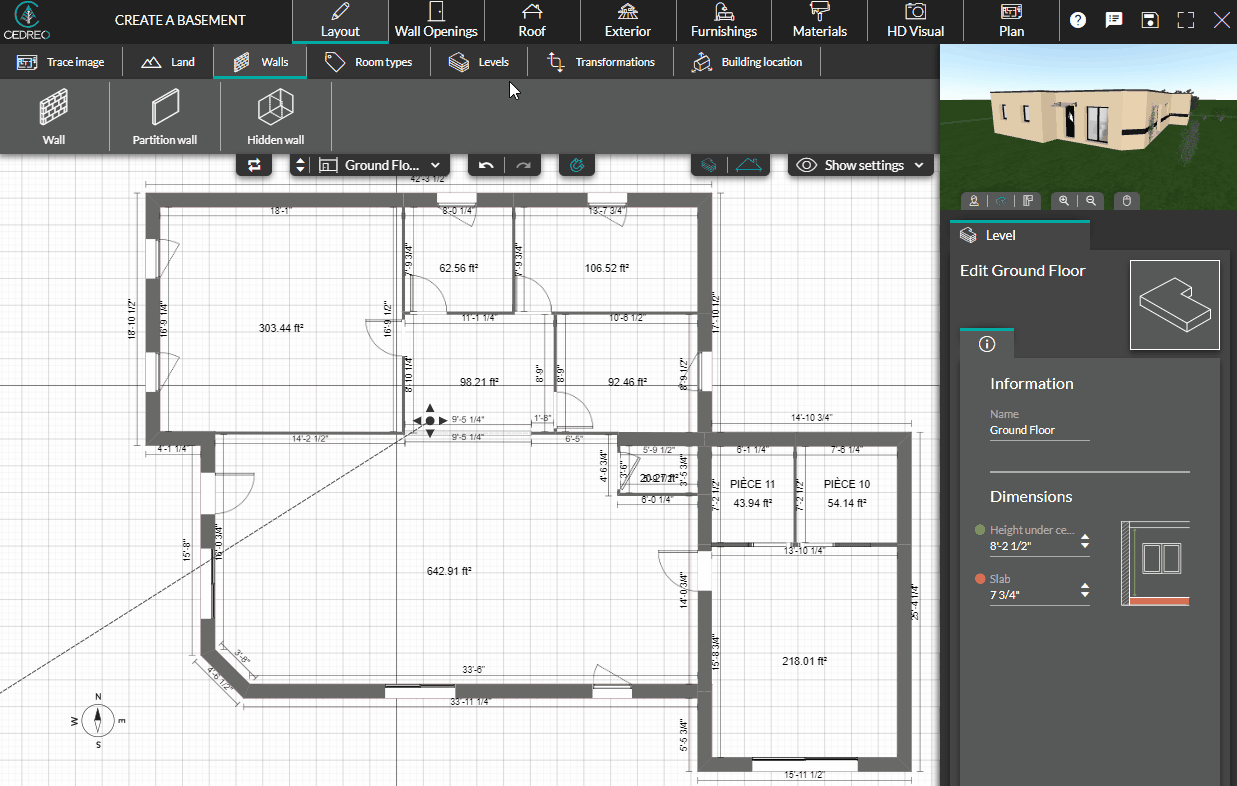
Draw and raise a space
1. In the "Exterior" step, click on the "Spaces" menu, then select the "Pavement" tool.
2. Point by point, draw the space along the wall housing the garage, double-click on the last point to fix the layout.
💡 If the outside of the basement is "flat", use the "Pavement" or "Patio" space tools. These have a default elevation of "Horizontal".
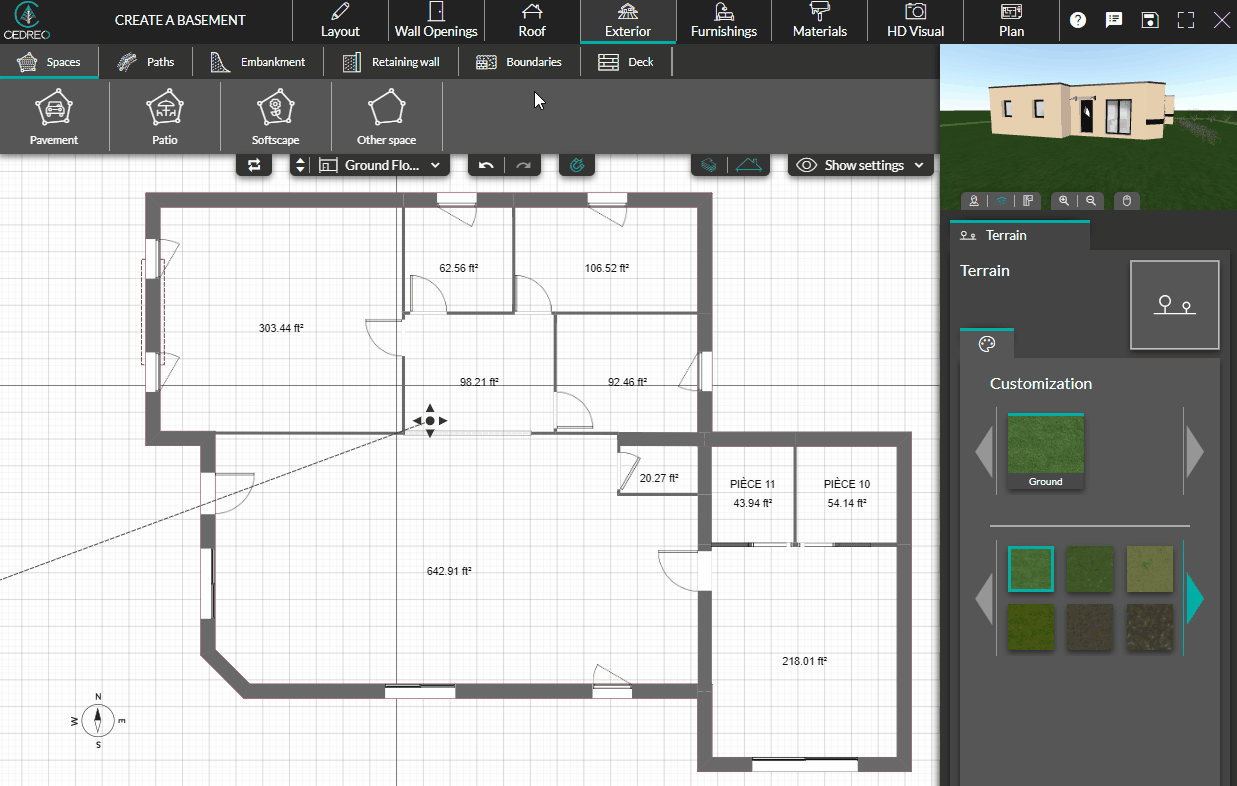
3. In the right-hand column, select elevation" "Base 1" (basement 1) to excavate the ground and clear the garage door.
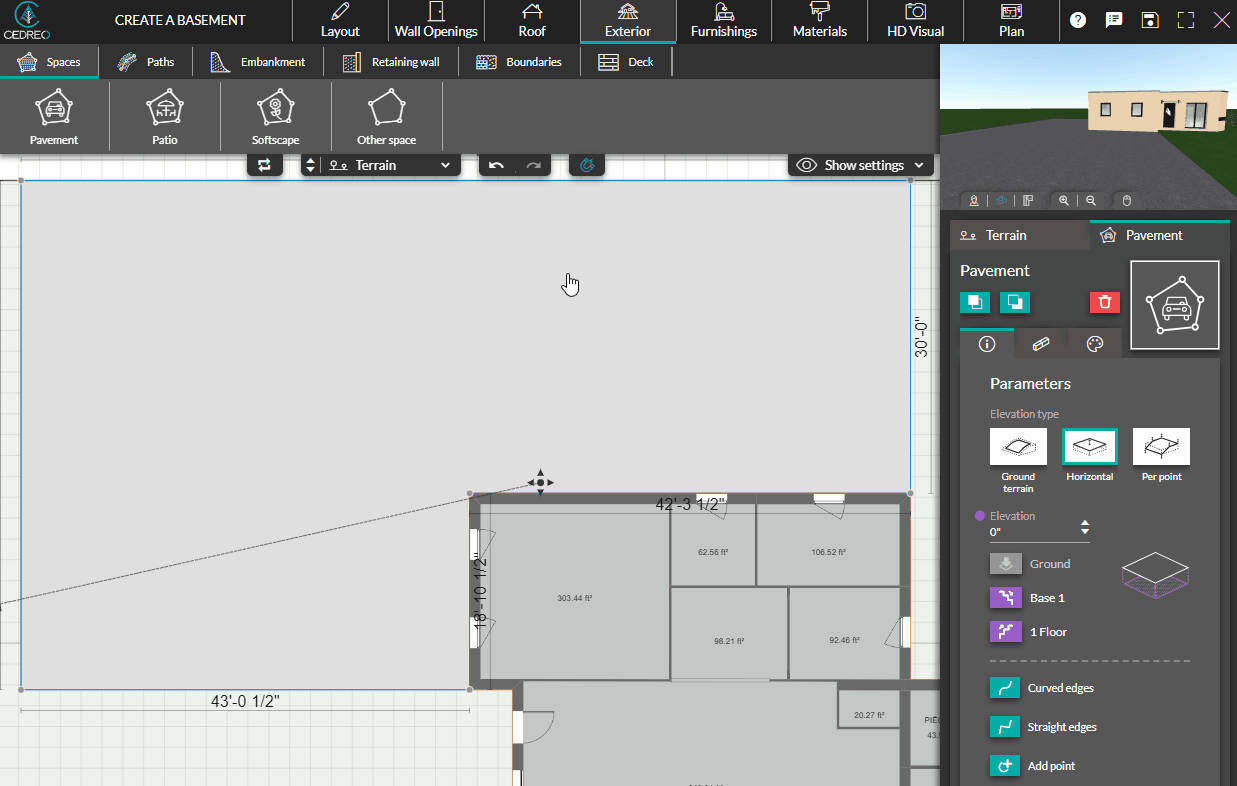
4. Continue the exterior design: driveway/walkway and earth retentions using the dedicated tools.