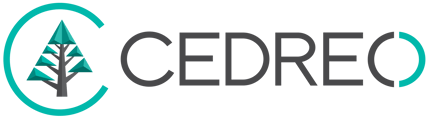You can create a bay window with Contemporary Style Design. Discover how in this tutorial.
Prepare the bay walls
1 . To create this look you have to treat the ground floor like a foundation level
2 . Add the ground floor and reduce its height down to 2' by reducing the height under ceiling in the level section ( in the right hand column)
3 . Add the 1st floor and build out the walls as usual
4 . Draw 3 walls to create the bay window shape. Make sure that the 2 corners walls have the same angle
5 . Delete the wall that connect the shape and the rest of the house
6 . Replace it with a hidden wall
7 . Don't forget to add a 2nd floor specifically for the roof level
💡 In the parameters on the right hand column, uncheck the ground and the baseboard on the first level for it to not appear in the renderings
Install the opening walls
1 . Go to the 'Walls Opening' Step
2 . Select a window of your convenience
3 . Adapt its width and height once added to the receiving walls
Create the roof
1 . Go to the roof step
2 . On the second floor, add a multi-slopes roof just around the bay window walls to close out the space.
3 . Select the edge of the roof that is next to the wall connecting the shape to the rest of the house
4 . Uncheck 'bottom slope' in the parameters on the right hand column to customize your roof.